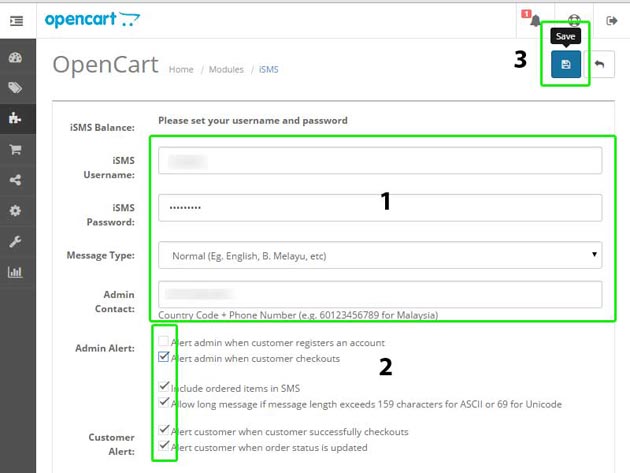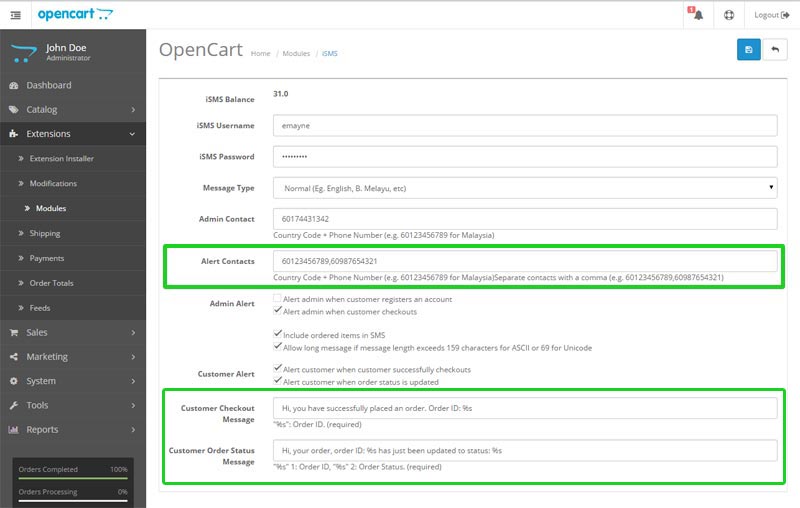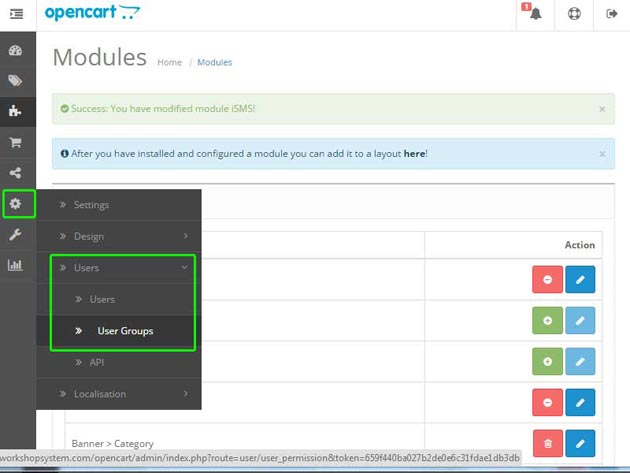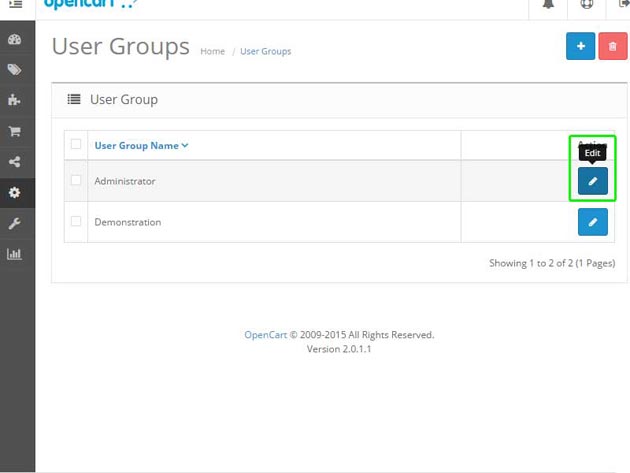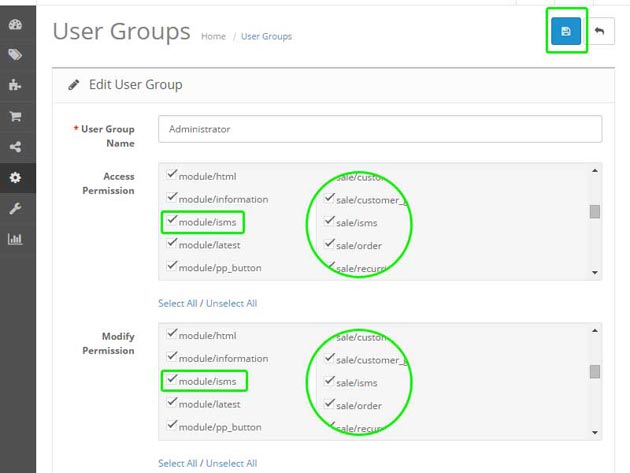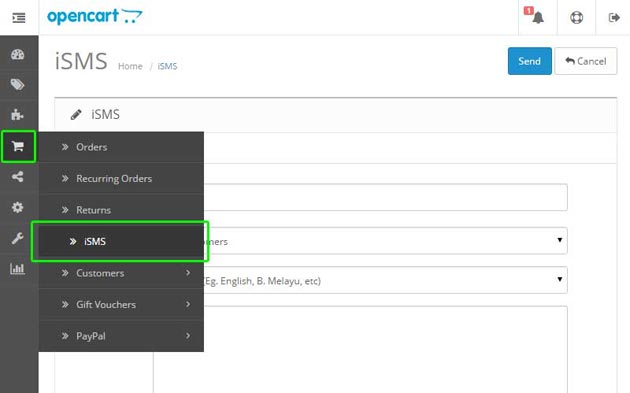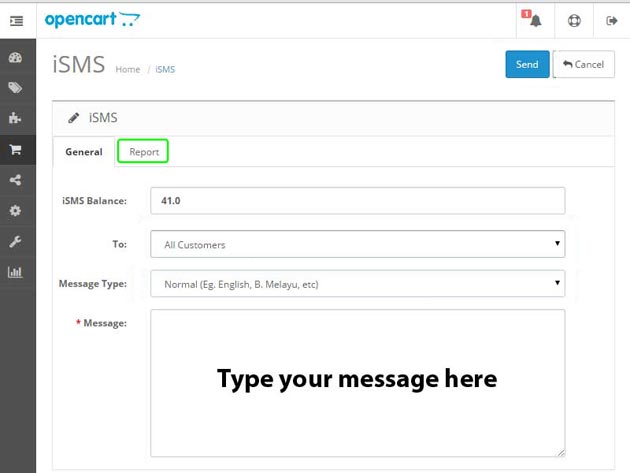Download Opencart Plugin for iSMS Philippines
Download Opencart Plugin
FEATURES
- Allow real-time SMS notifications of new orders to be sent to the shop owner
- Provide real-time SMS status update to your customers (eg. Tracking numbers, payment confirmation and etc.)
- Act as an SMS Marketing tool to send custom SMS to your customers
REQUIREMENTS
- Supported Version: Opencart v. 1.5.1 to 2.0.3.1 with vQmod
- iSMS Account (with sufficient SMS credits)
- vQmod Download Here
IMPORTANT!
- Please install vQmod to run our SMS plugin for Opencart.
How to install plugin for Opencart
-
Unzip the file once you've downloaded the file.
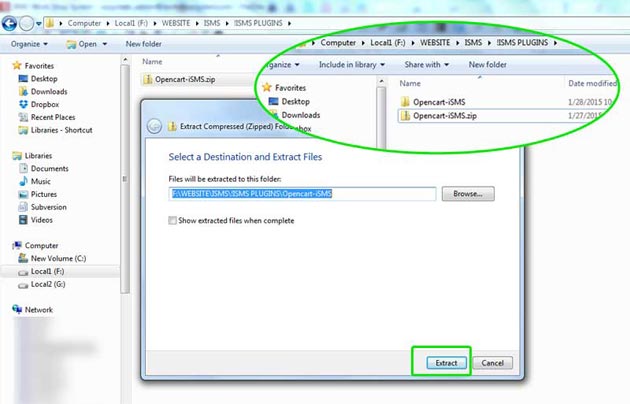
-
Upload the contents to the root directory and maintain the directory structure.
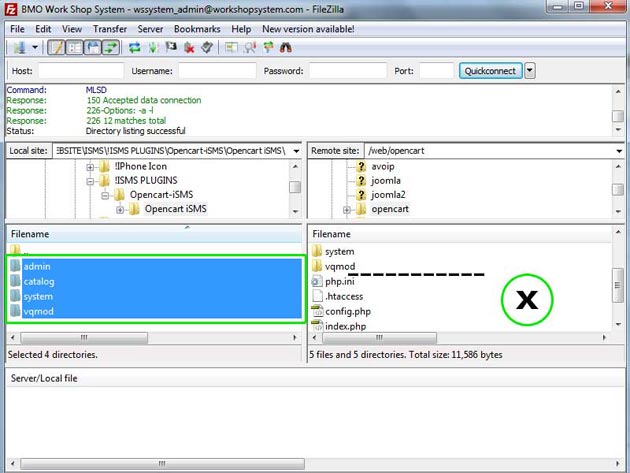
-
Login as admin (http:www.yourstore.com/admin/). Go to Admin Area > Extension, and select "Modules".
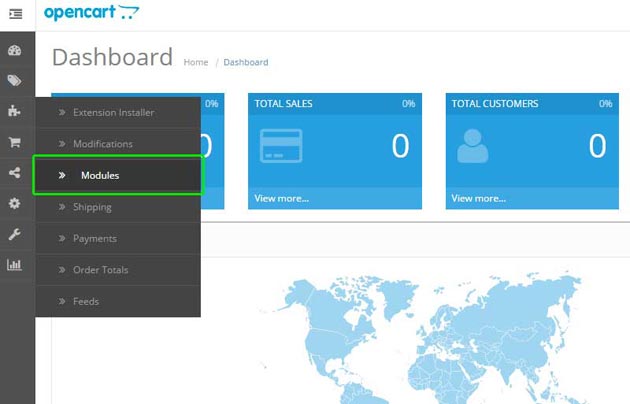
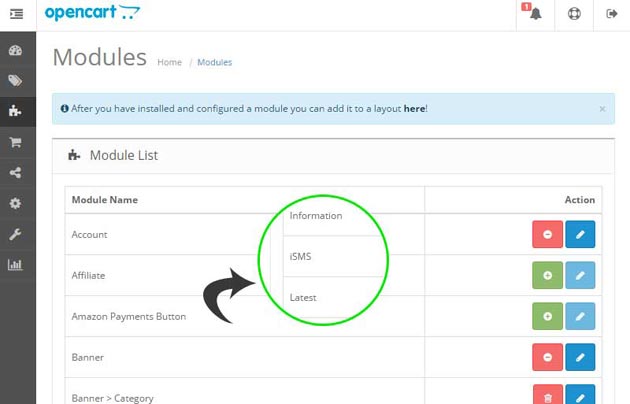
-
Next, click "Install" > "iSMS".
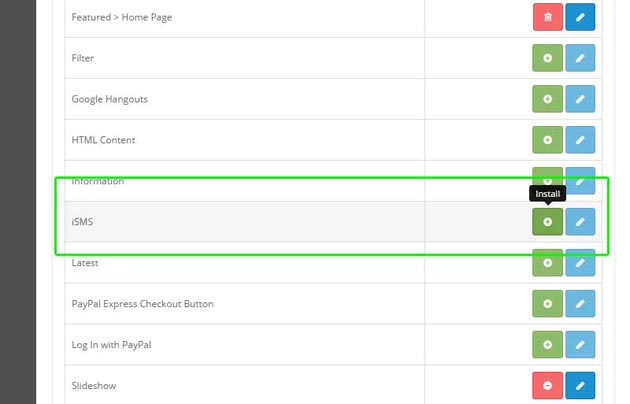
After that, click on "Edit" on "iSMS".
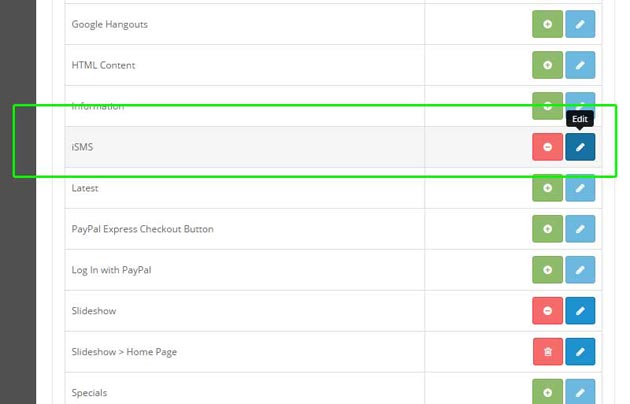
-
Enter your iSMS Philippines username & password in the fields displayed below.
*Note:
Tick alert #1 : Send SMS alert to admin when your customer registered an account.
Tick alert #2 : Send SMS alert to admin when customer do the checkouts.
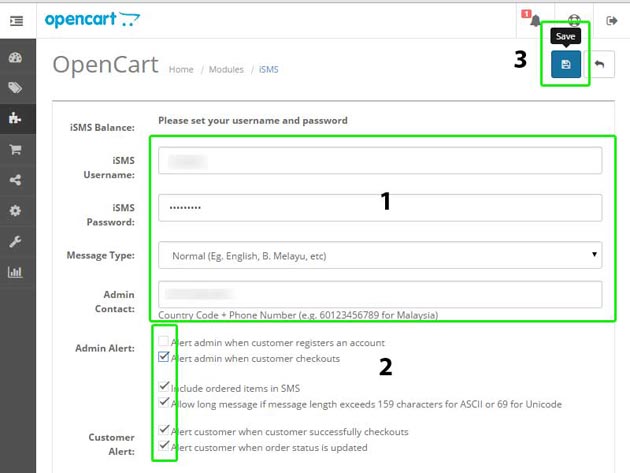
-
Opencart v.2.0.3.1 allows you to enter Alert Contacts so the entered mobile numbers will receive notification when customers checkout. Other than that, you are able to set customized Customer Checkout Message. Navigate to Modules > iSMS to do so.
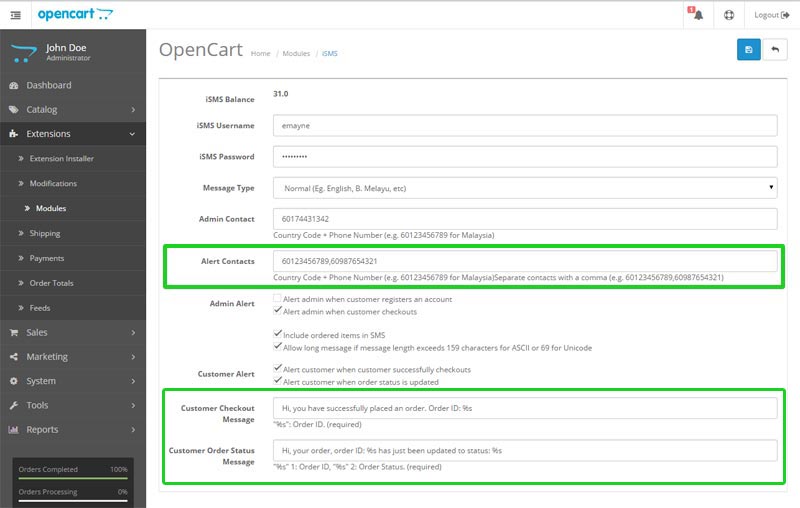
How to Send SMS to Your Clients
-
Go to System > Users > User Groups
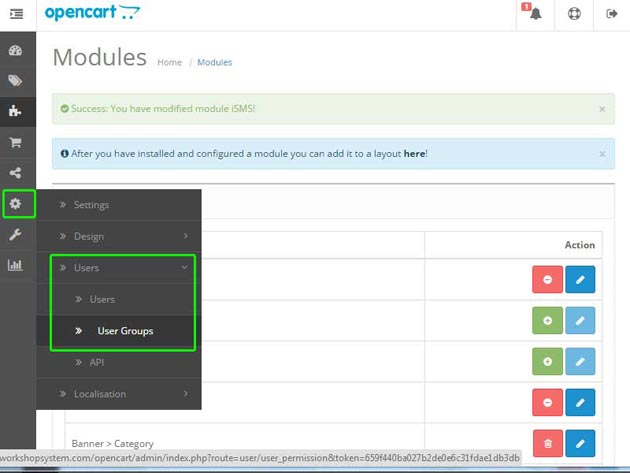
-
Select Administrator, checked module/isms to enable access and make changes on permission setting.
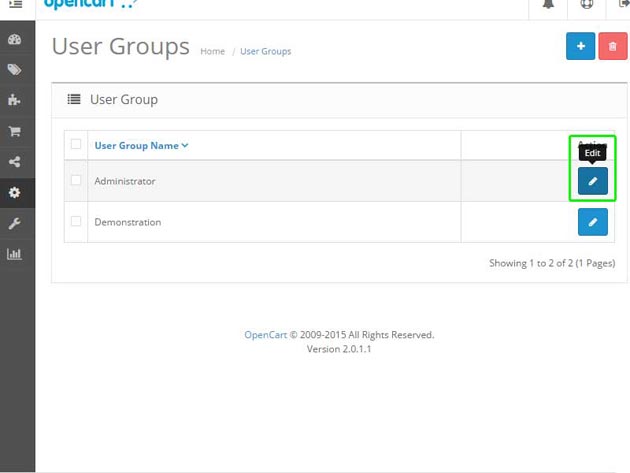
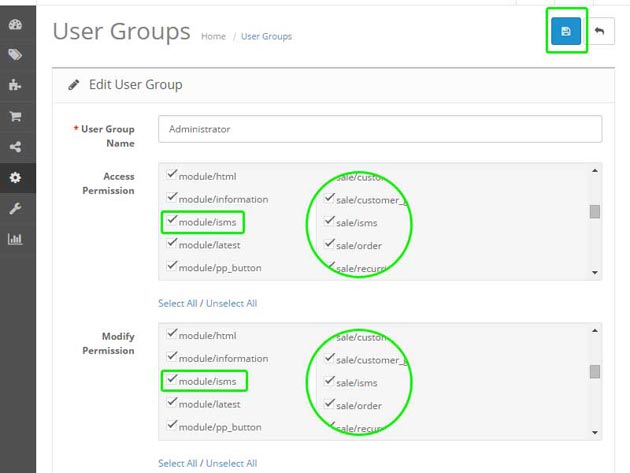
-
Click on the Sales > iSMS button.
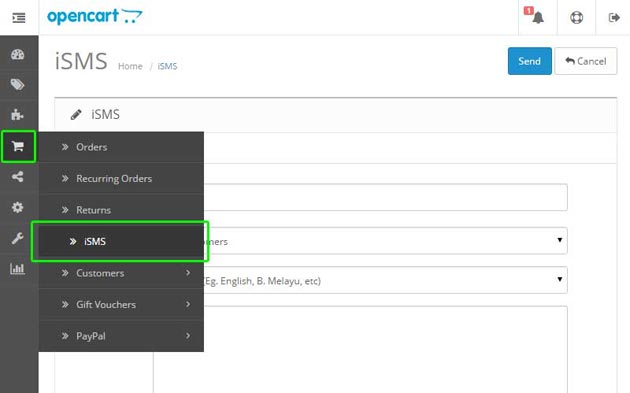
-
Choose your customer group and click Send Now.
*Note: Please ensure you have sufficient credit in your account

-
Click on the Report tab to view sent report.
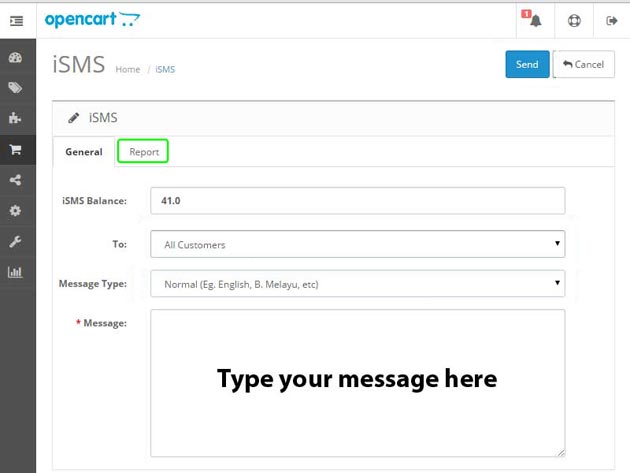
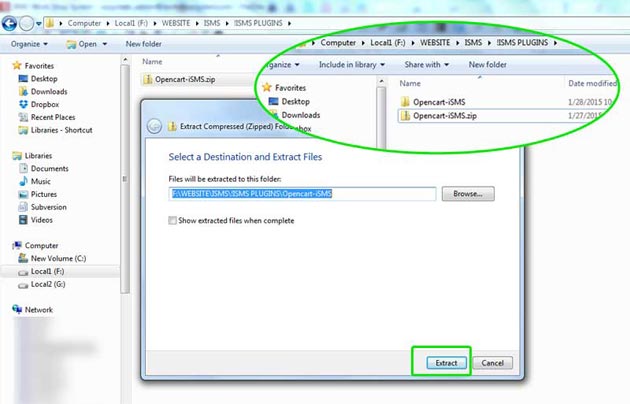
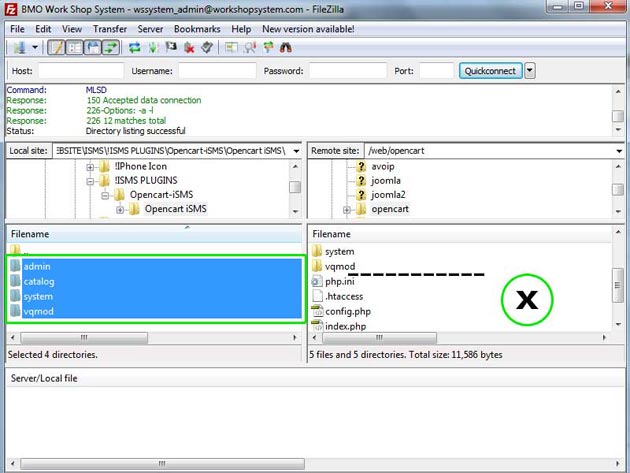
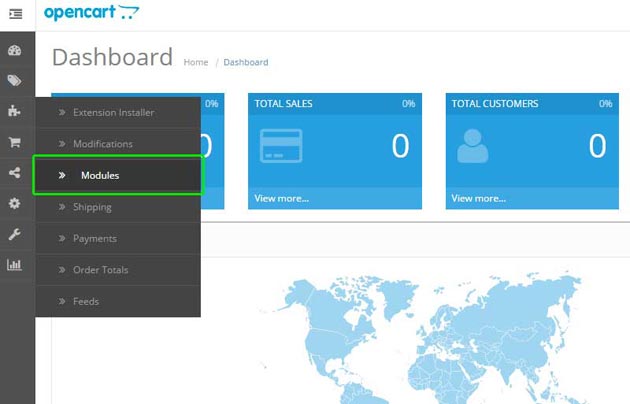
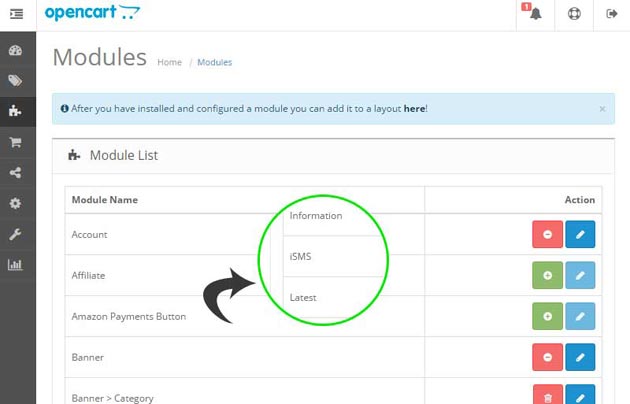
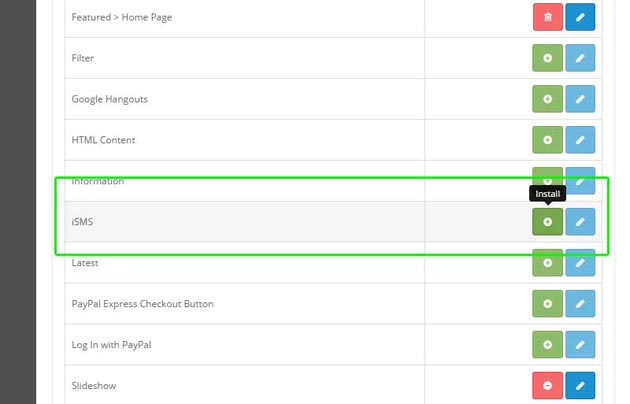
After that, click on "Edit" on "iSMS".
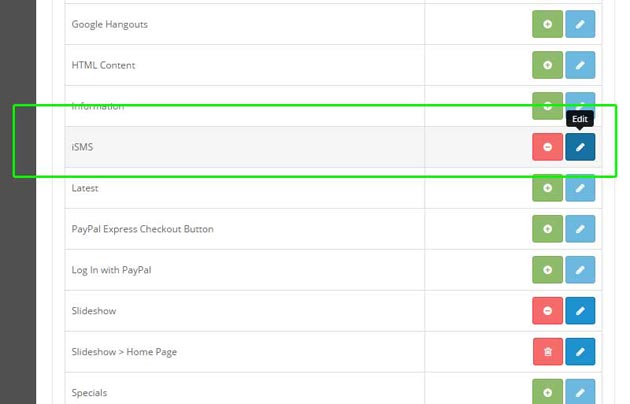
*Note: Tick alert #1 : Send SMS alert to admin when your customer registered an account.
Tick alert #2 : Send SMS alert to admin when customer do the checkouts.